Security Group
For WordPress, you need to open the port HTTP (80), HTTPS (443) and SSH (22), for that create the following security group:
openstack security group create --description "WordPress (80 - 443 - 22)" WordPress
openstack security group rule create --dst-port 80 --protocol TCP WordPress
openstack security group rule create --dst-port 443 --protocol TCP WordPress
openstack security group rule create --dst-port 22 --protocol TCP WordPress
For WordPress, you need to open the port HTTP (80), HTTPS (443) and SSH (22), for that create the following security group:
Go to Network > Security Groups and click on Create Security Group:
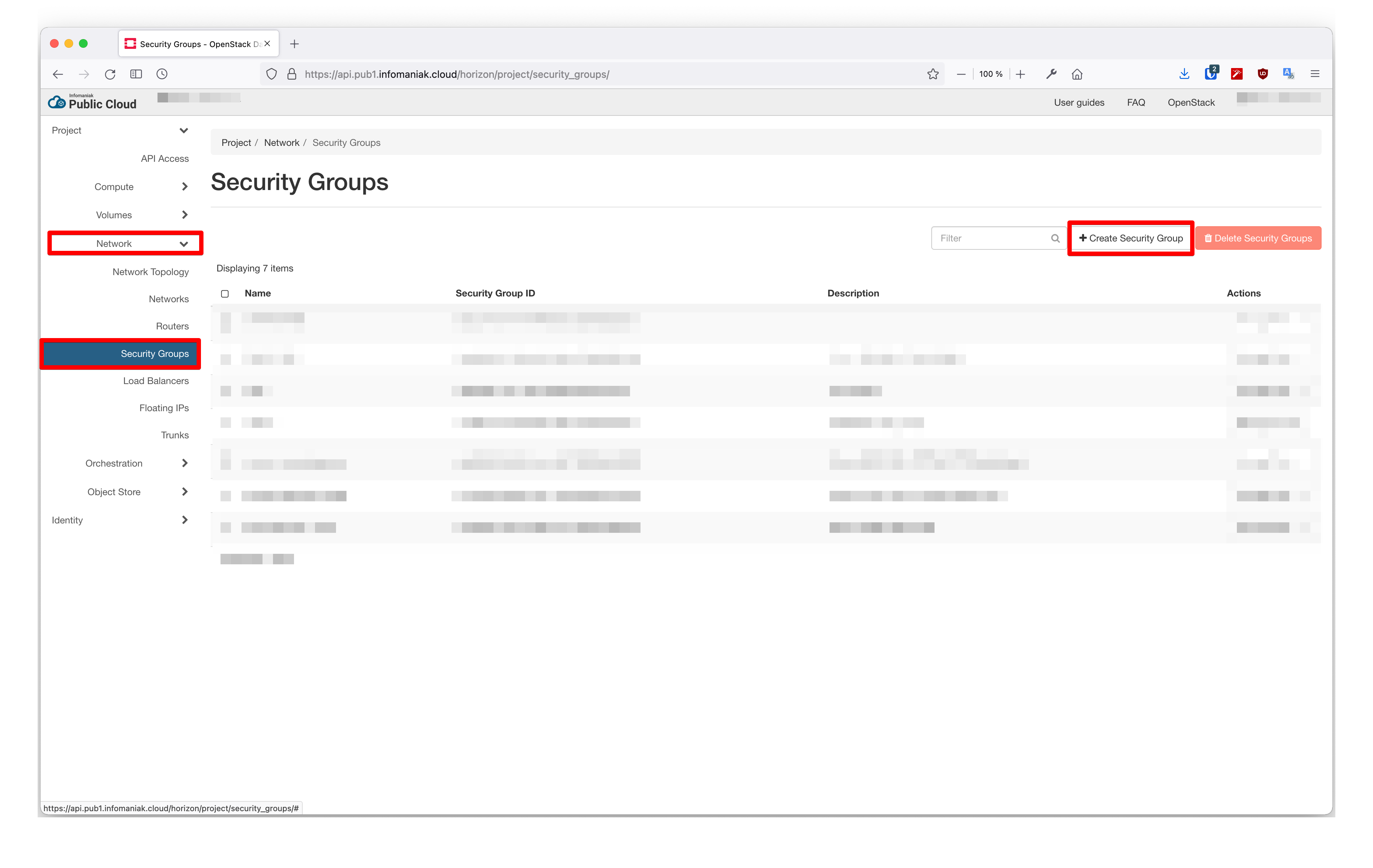
Name your security group:
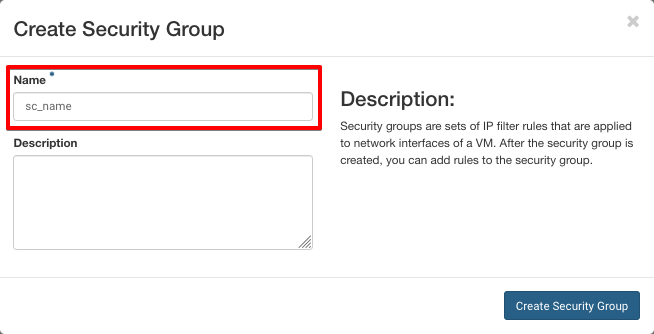
Add the rule for port 22:
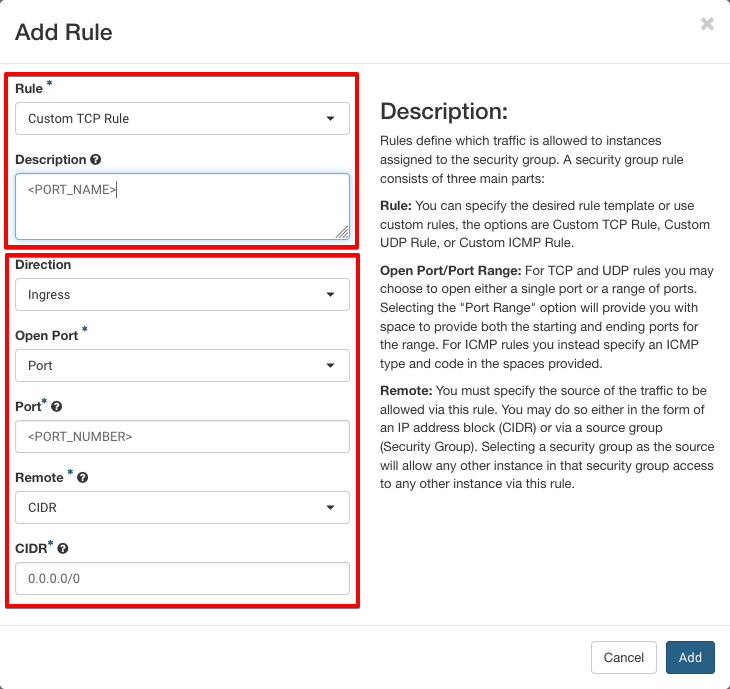
Repeat operation for HTTP and HTTPS ports.
Instance
You can create the instance with the following command:
openstack server create --image "Debian 11 bullseye" --flavor a4-ram8-disk50-perf1 --security-group "WordPress" --network ext-net1 WordPress
Check the status of the instance and retrieve the IP address with:
openstack server show WordPress
Go to Compute > Instances and click on Launch Instance:
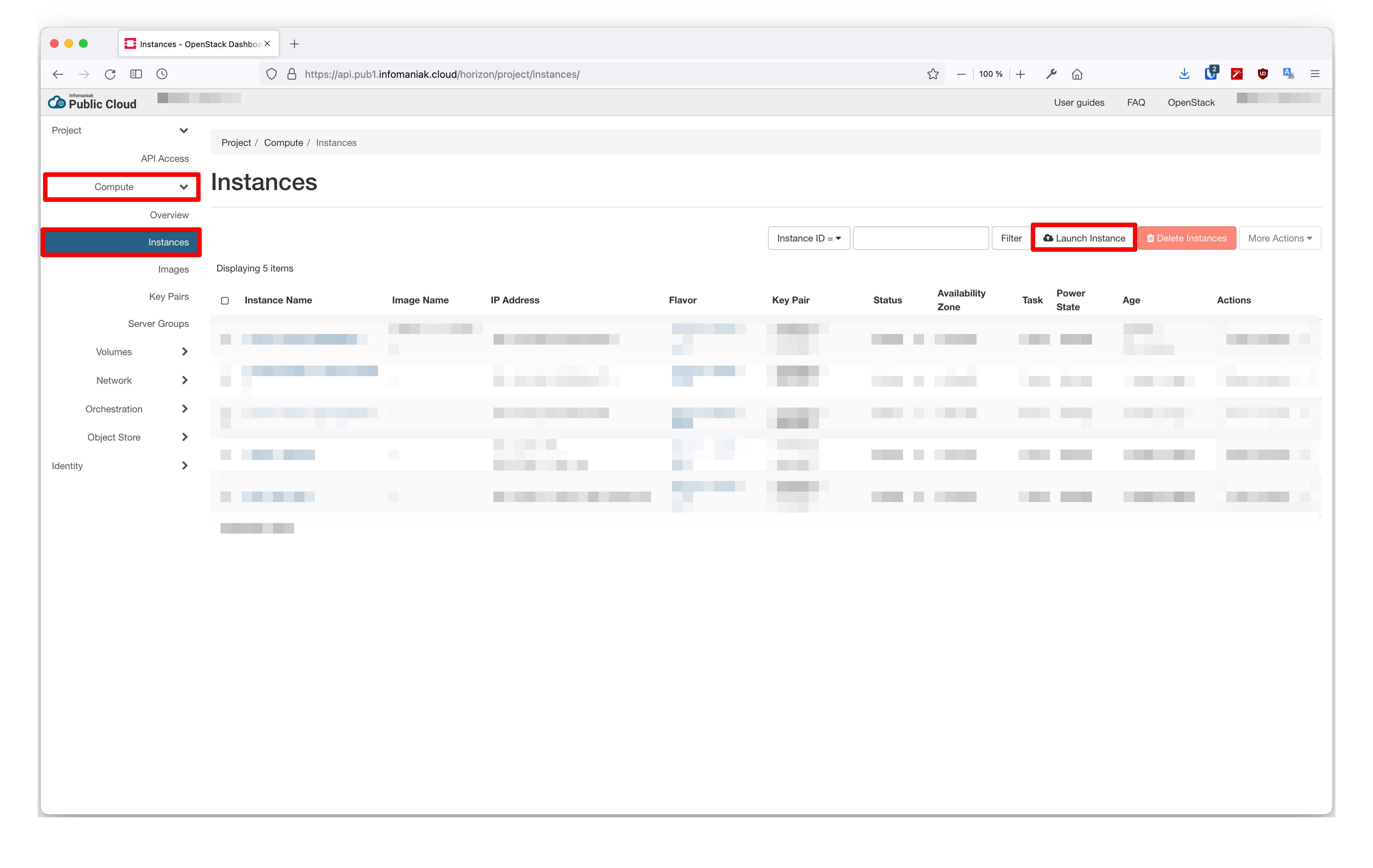
Name your instance:
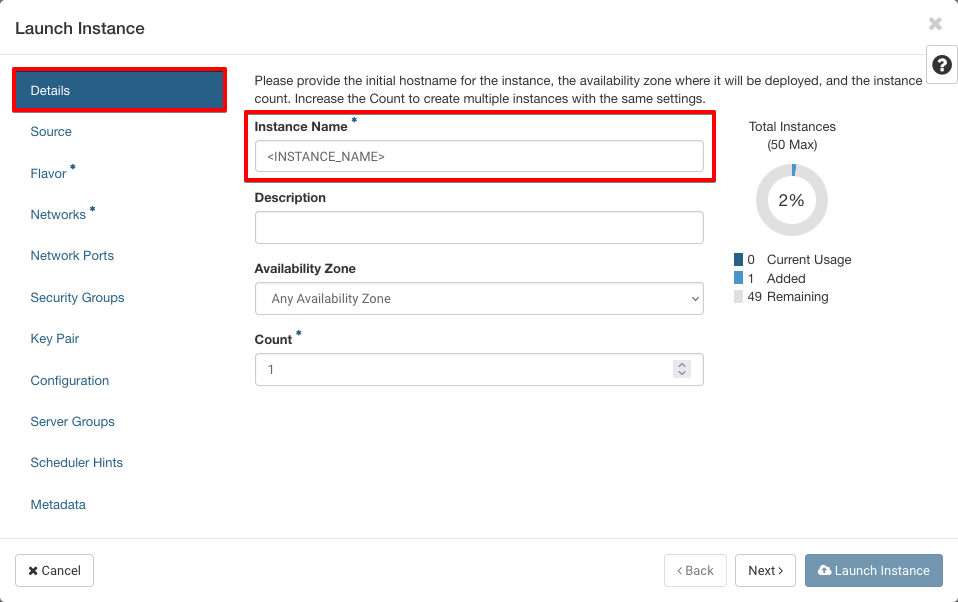
In the Source tab, select a Debian image:
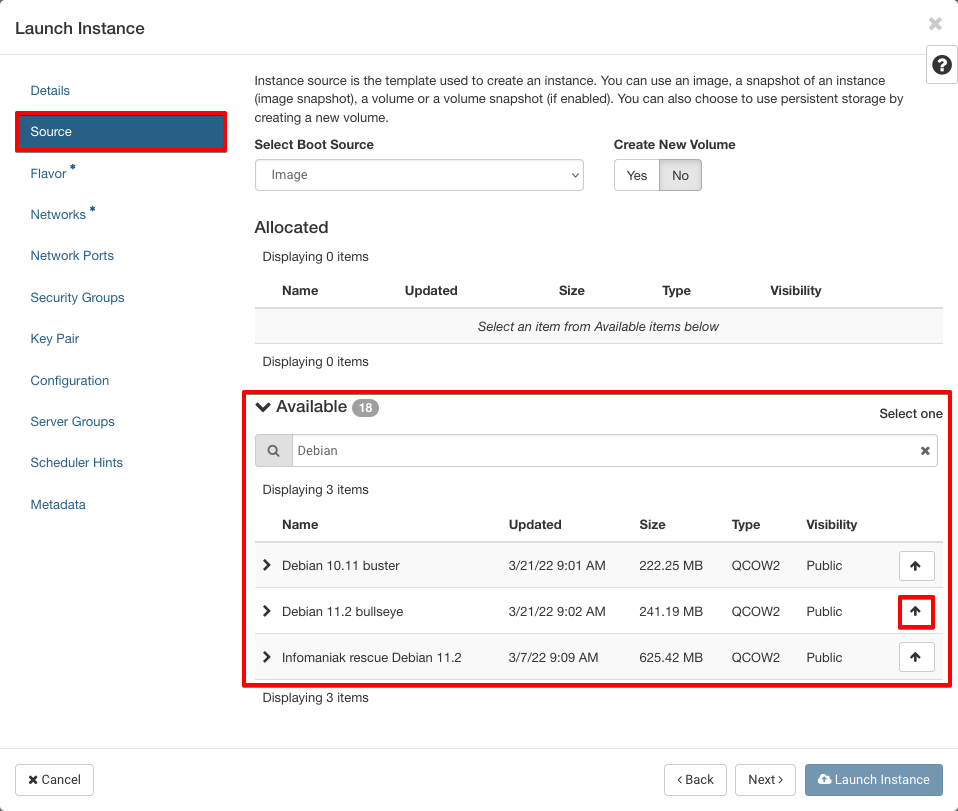
In the Flavor tab, select flavor a2-ram4-disk50-perf1:
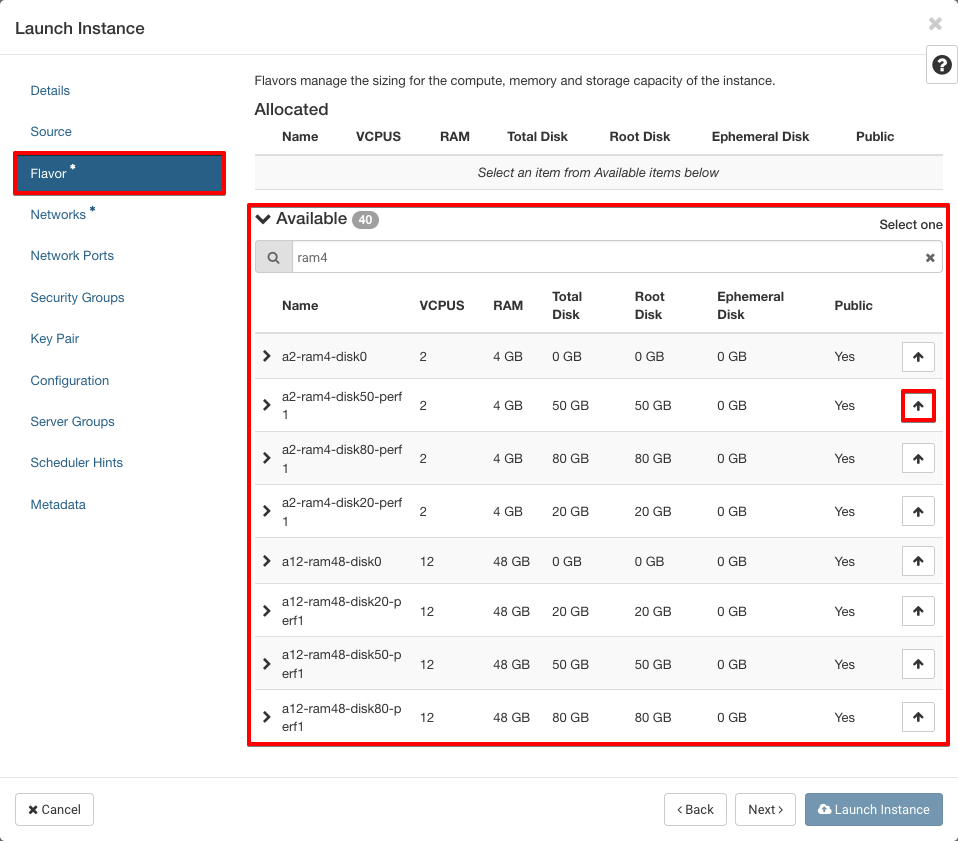
In the Networks tab, select network ext-net1:
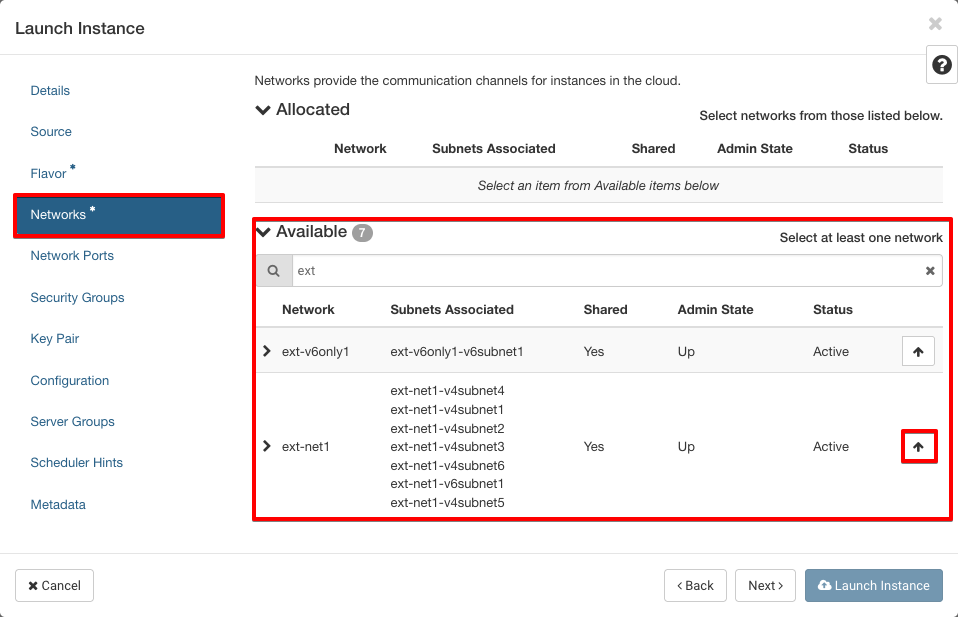
In the Security Groups tab, select the previously created security group:
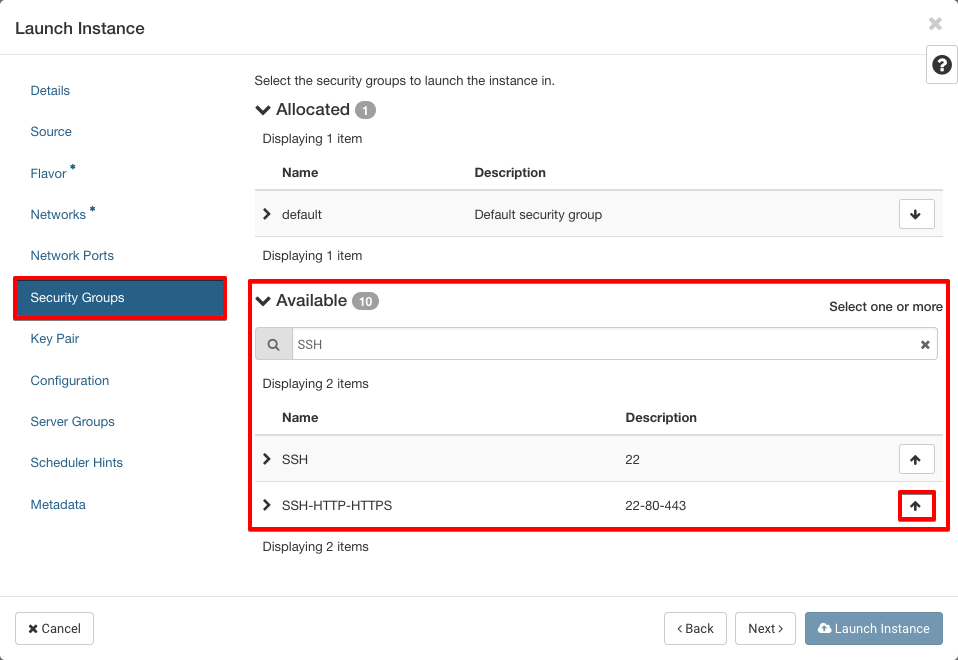
In the Key Pair tab, select your keypair and click on Launch Instance:
