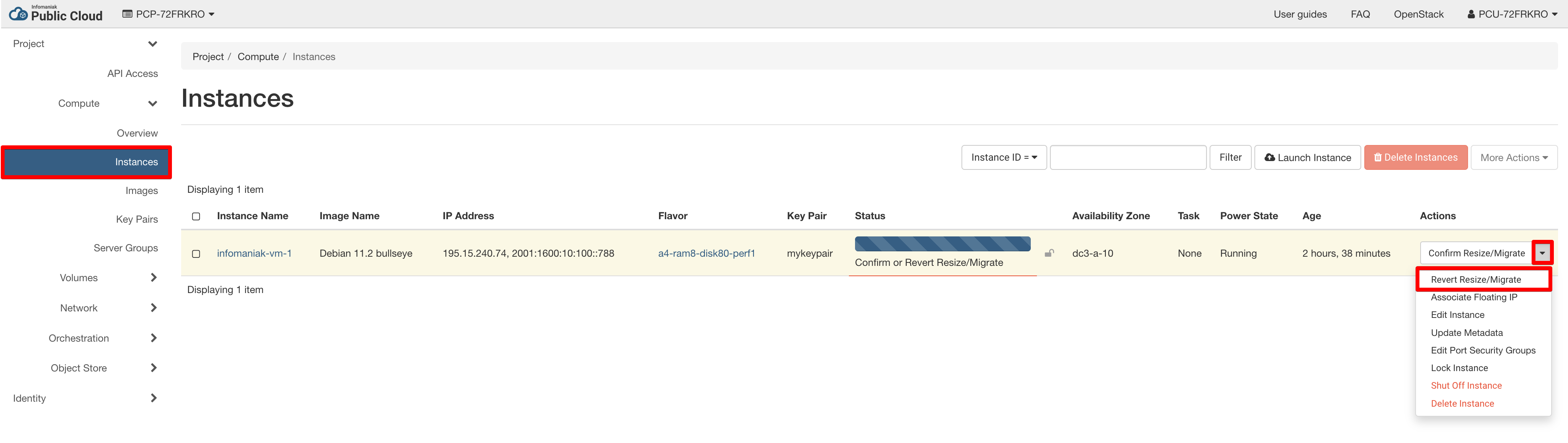Resources modification
If the flavor of a instance needs to be changed, such as adding more memory or vCPUs, this can be done using the resize operation.
Using resize, you can select a new flavor for your instance. This is an offline operation, meaning that the instance will be shutdown, configured with the new flavor properties and booted again. Depending on the instance size, this operation can take several minutes.
Info
It's not possible to reduce disk size so we recommend to increase only the size of the instance, ie. from a smaller to a larger flavor. Be aware that your instance will be restarted too during the process.
Resize
Before resizing,
- Check the current size of the instance using:
$ openstack server show --fit-width <instance name>
- Select a new flavor for the available flavors:
$ openstack flavor list
- To resize the instance, run:
$ openstack server resize --flavor <new_flavor_name> <instance name>
- Check the instance status using:
$ openstack server show --fit-width <instance name>
- Click on
Resize Instance:
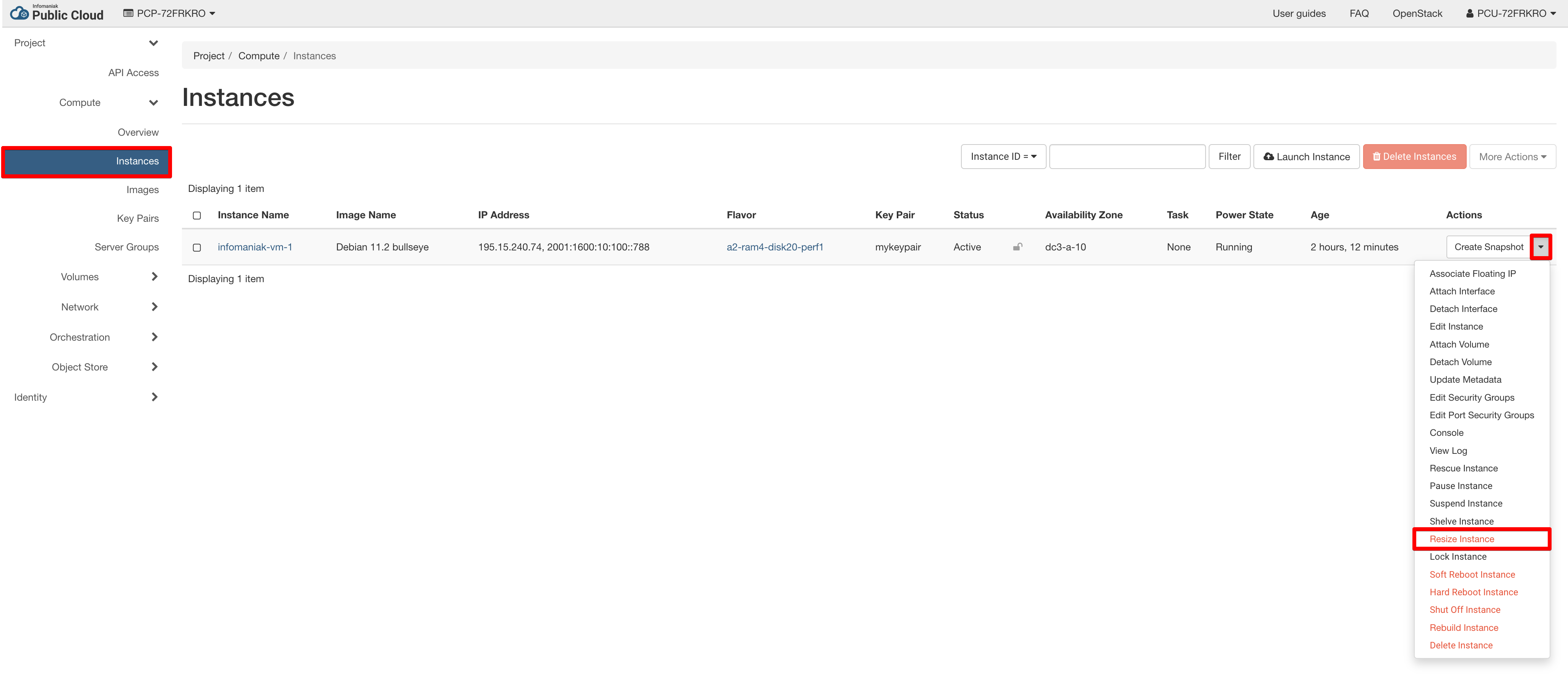
- Select a new flavor:
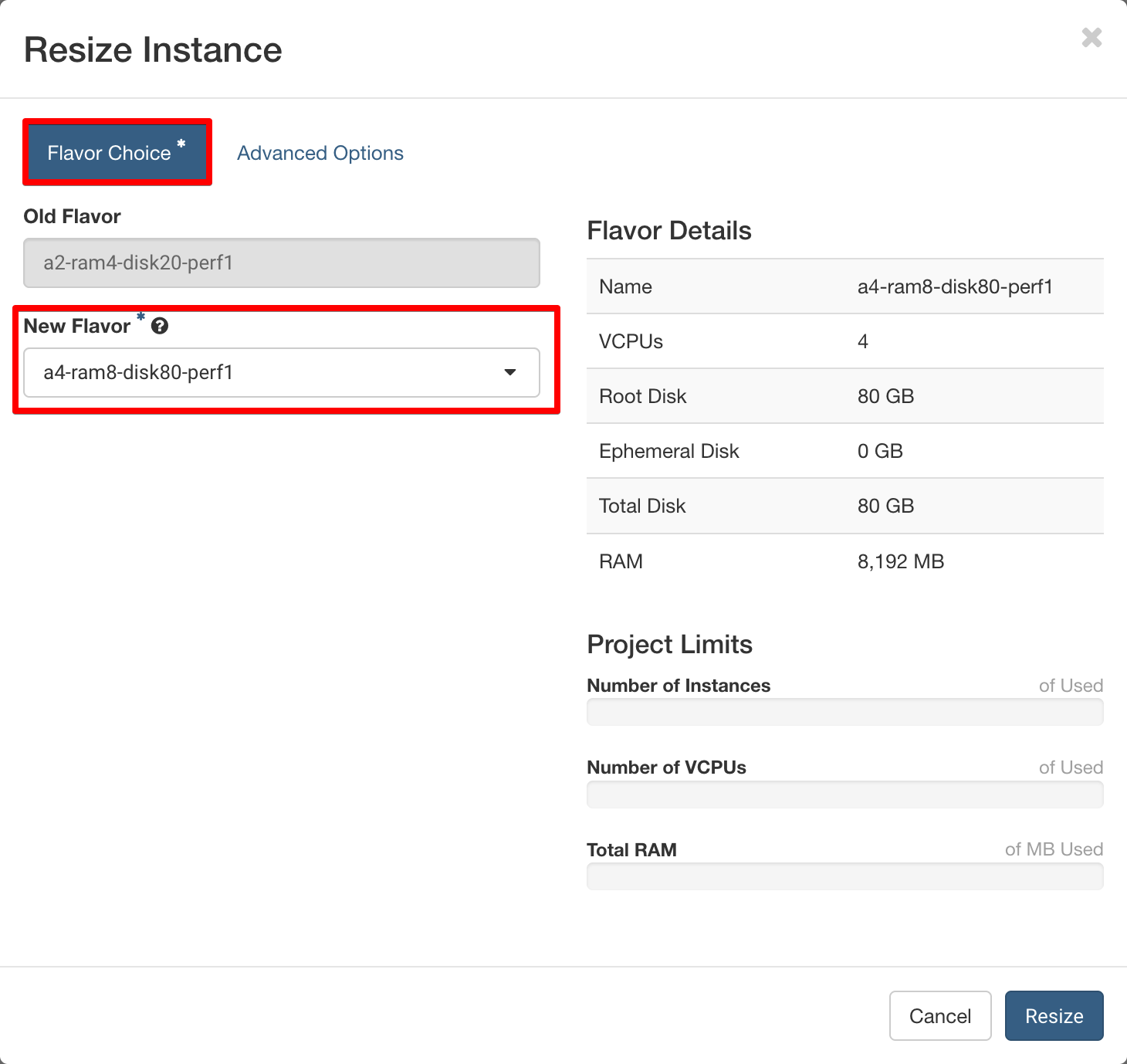
- Choice options:
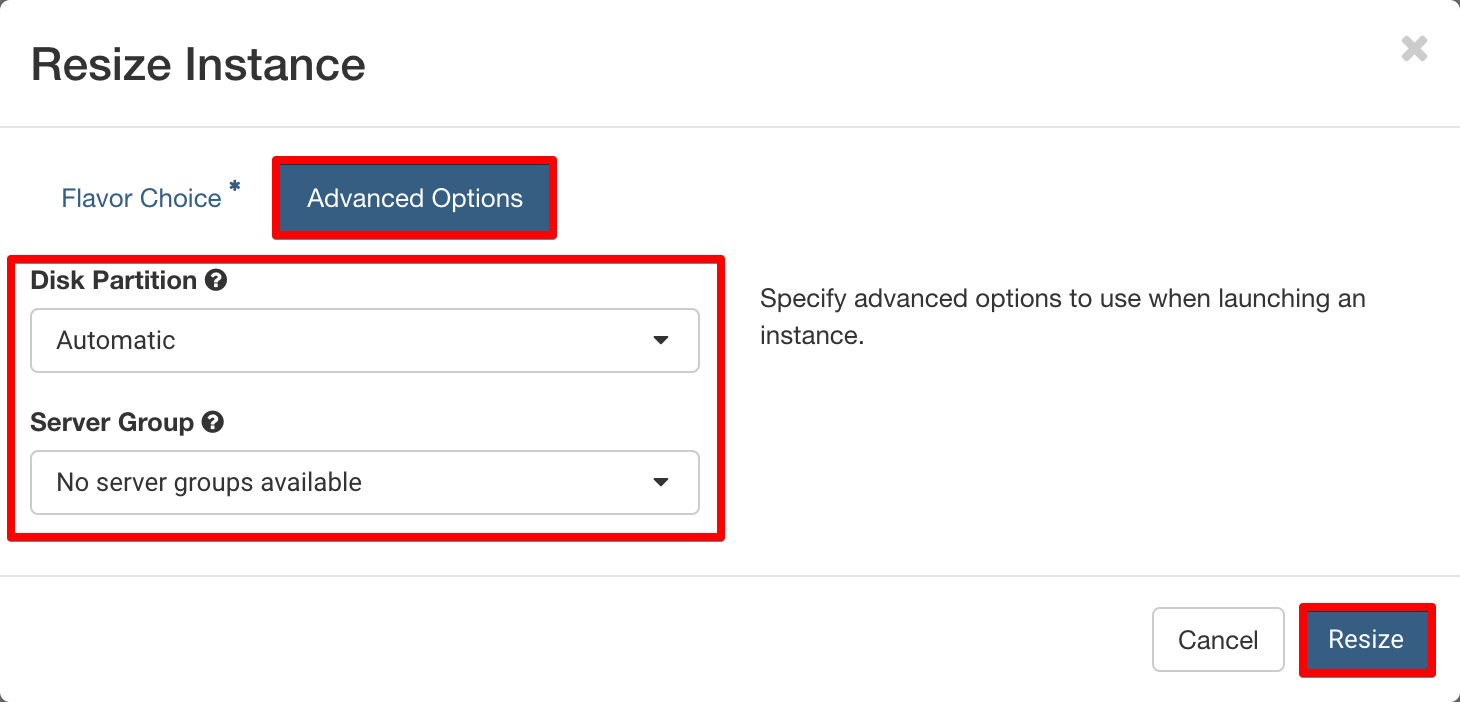
Verify
During the operation, the instance status will display "RESIZE". This can take several minutes. When it finishes, the status will change to "VERIFY_RESIZE".
Log in to the instance and confirm that the resize operations have worked.
For example:
lscpu
df -h
Confirm or revert
-
If the resize operation worked as expected, confirm with the following command:
$ openstack server resize confirm <instance name> -
If you identified any issue in the resized instance, the operation can be rolled back. Use the following command:
$ openstack server resize revert <instance name>
- If the resize operation worked as expected, confirm with this button:
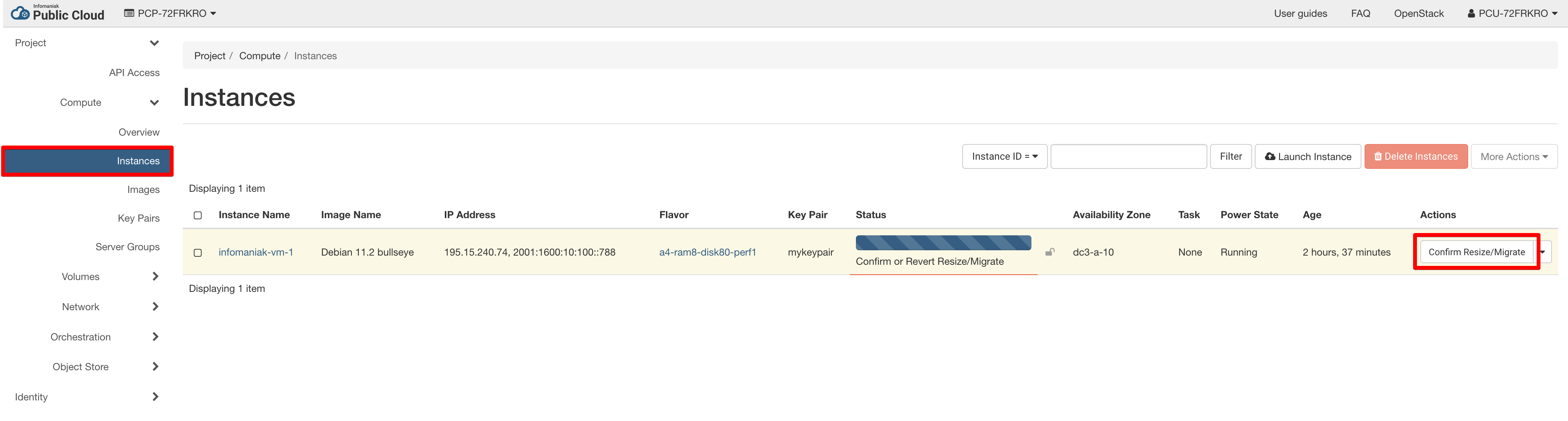
- If you identified any issue in the resized instance, the operation can be rolled back. Use the following button: