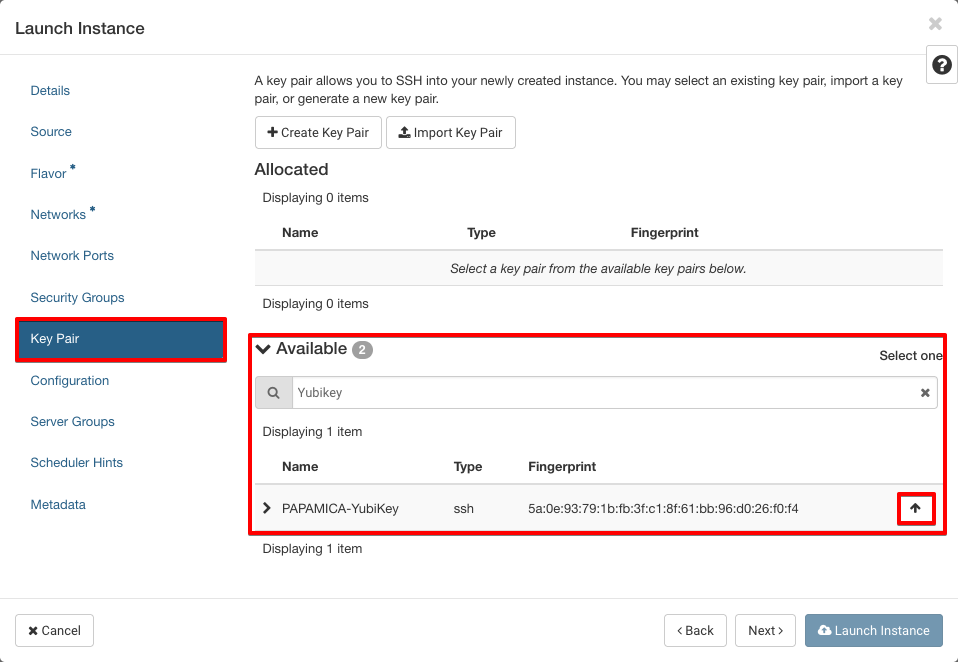Creating an Instance for WordPress on OpenStack with Security Group Configuration
In this section, we will describe how to create a security group for WordPress and subsequently launch an instance. This includes allowing the necessary ports for HTTP, HTTPS, and SSH communication.
Security Group
For WordPress, you need to open the port HTTP (80), HTTPS (443) and SSH (22), for that create the following security group:
openstack security group create --description "WordPress (80 - 443 - 22)" WordPress
openstack security group rule create --dst-port 80 --protocol TCP WordPress
openstack security group rule create --dst-port 443 --protocol TCP WordPress
openstack security group rule create --dst-port 22 --protocol TCP WordPress
For WordPress, you need to open the port HTTP (80), HTTPS (443) and SSH (22), for that create the following security group:
Go to Network > Security Groups and click on Create Security Group:
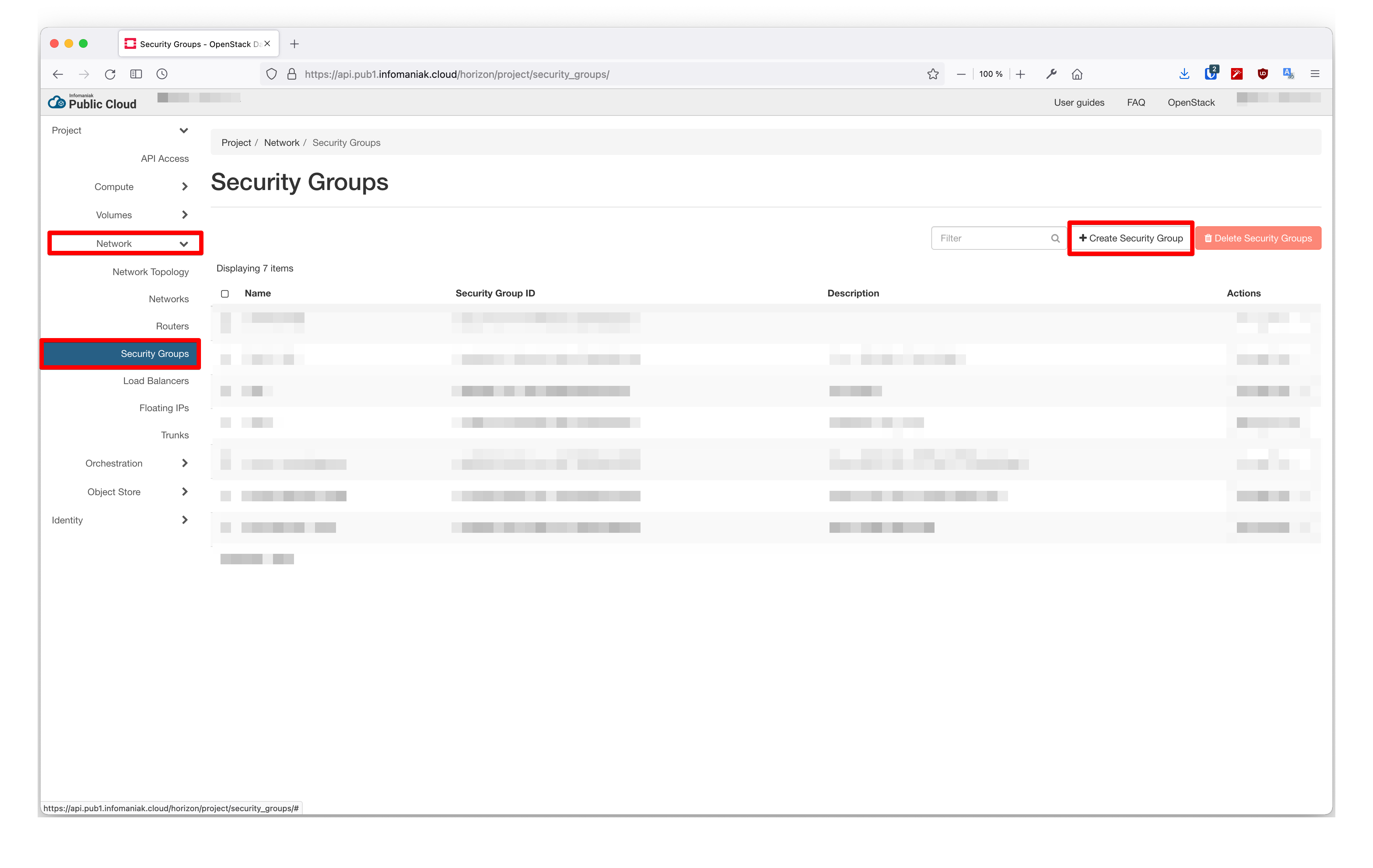
Name your security group:
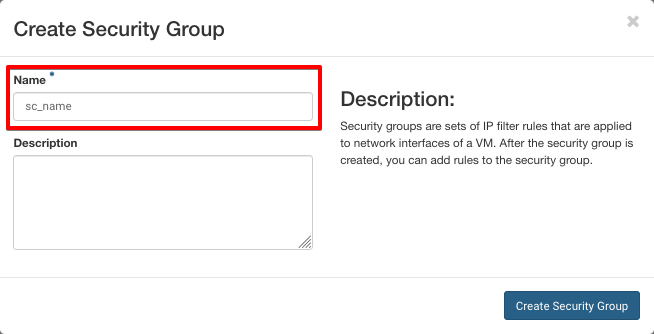
Add the rule for port 22:
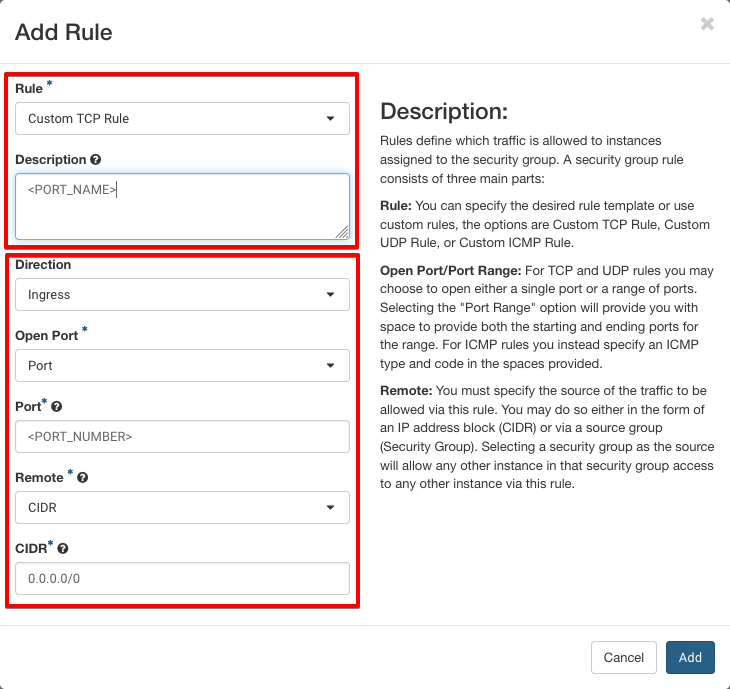
Repeat operation for HTTP and HTTPS ports.
Instance
You can create the instance with the following command:
openstack server create --image "Debian 11 bullseye" --flavor a4-ram8-disk50-perf1 --security-group "WordPress" --network ext-net1 WordPress
Check the status of the instance and retrieve the IP address with:
openstack server show WordPress
Go to Compute > Instances and click on Launch Instance:
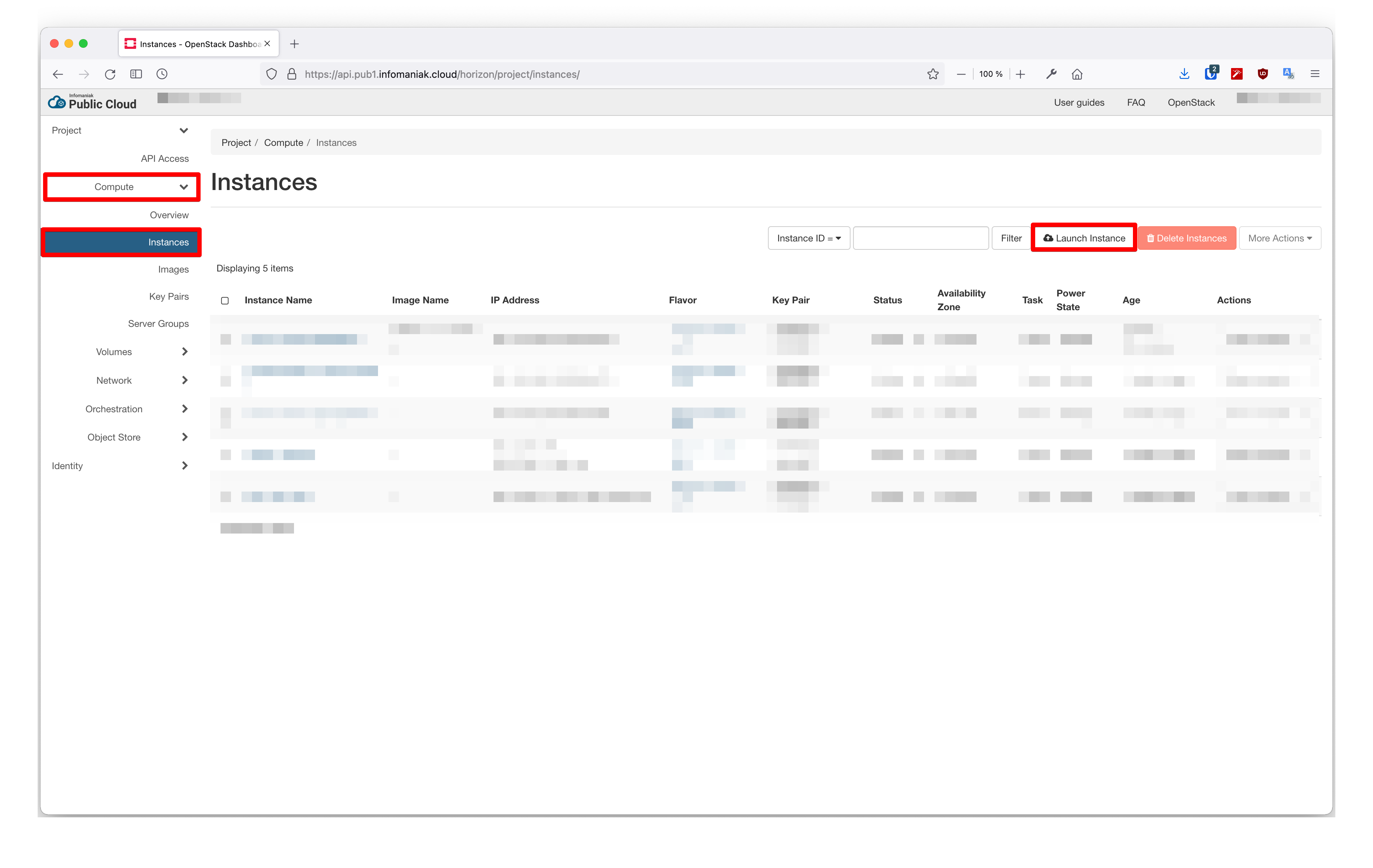
Name your instance:
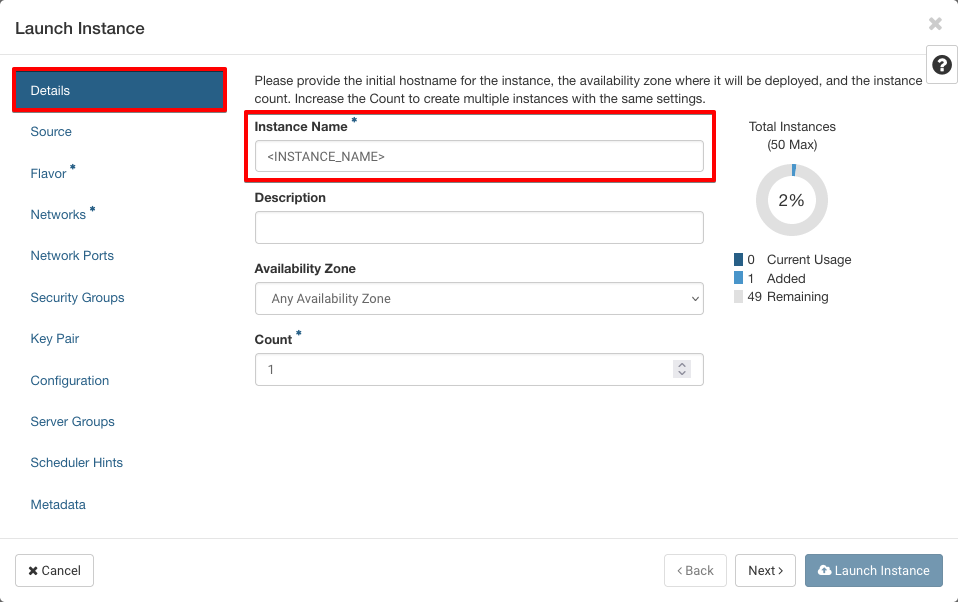
In the Source tab, select a Debian image:
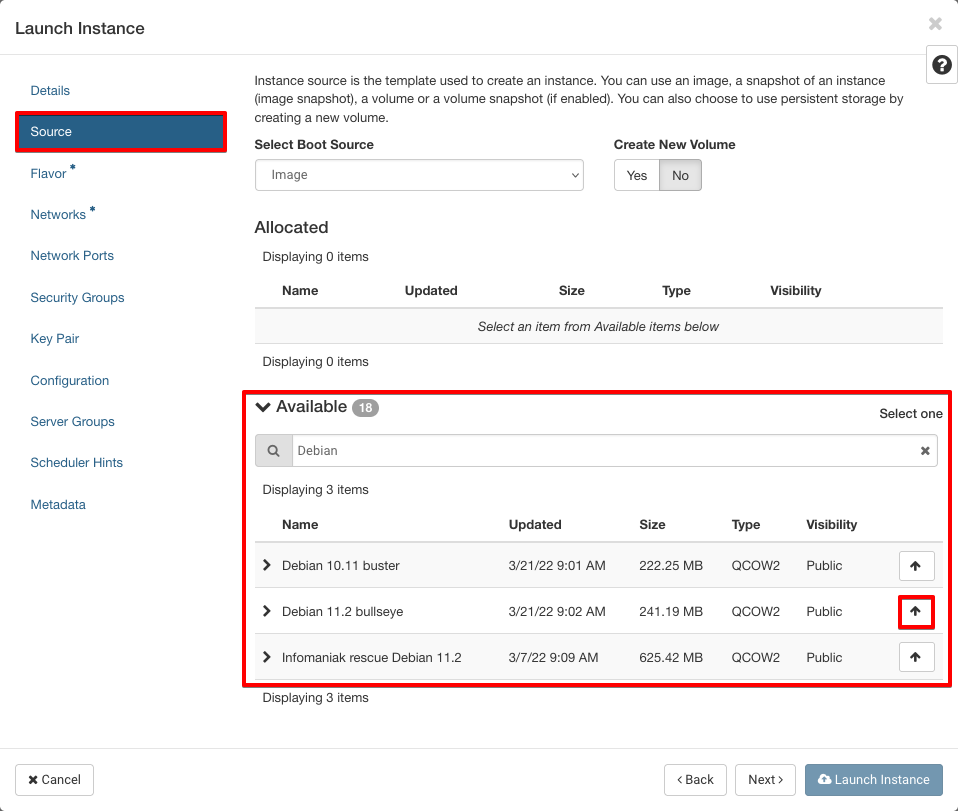
In the Flavor tab, select flavor a2-ram4-disk50-perf1:

In the Networks tab, select network ext-net1:
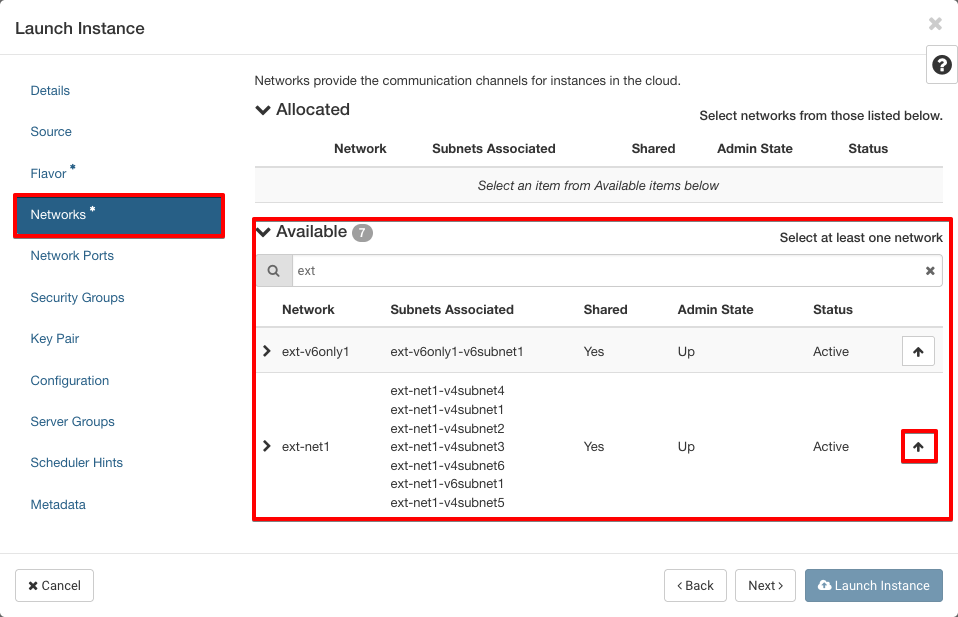
In the Security Groups tab, select the previously created security group:
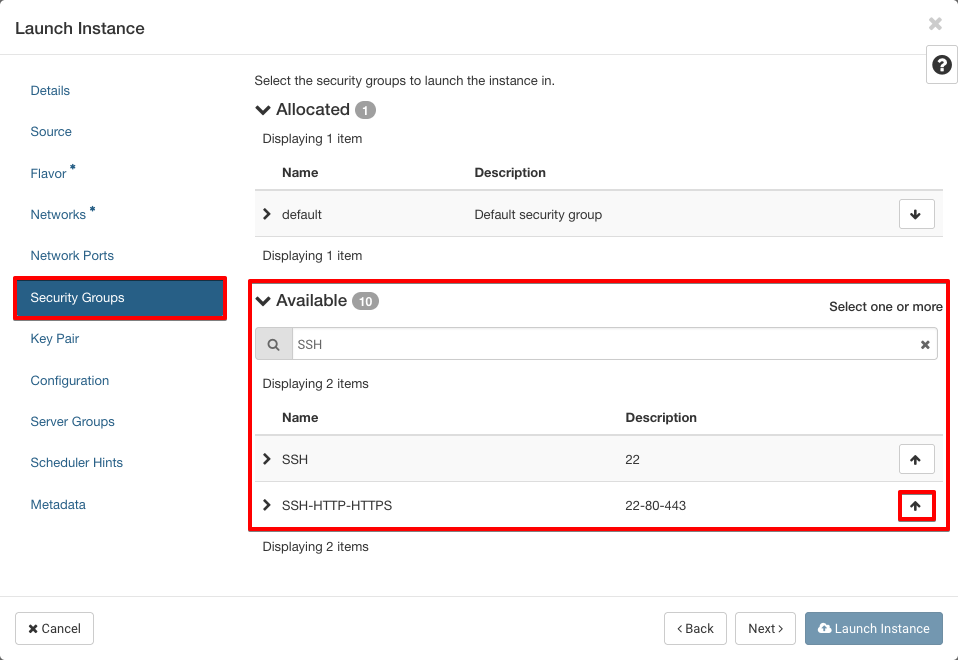
In the Key Pair tab, select your keypair and click on Launch Instance: